If you're considering canceling your Clip Studio Paint subscription, you've come to the right place. Whether it's due to changing needs, budget constraints, or any other reason, the process is straightforward. In this comprehensive guide, we'll walk you through the steps to cancel your Clip Studio Paint subscription and help you understand some key aspects of the process.
Why Cancel a Clip Studio Paint Subscription?
Clip Studio Paint is a powerful and versatile software for digital artists and illustrators. With a subscription, you can enjoy various premium features, including cloud storage, additional materials, and software updates. However, there are situations where you might want to cancel your subscription:
- Budget Constraints: Your financial situation may have changed, and you need to cut back on expenses.
- Limited Usage: You're no longer using Clip Studio Paint as frequently as you once did, making the subscription less cost-effective.
- Switching Software: You've decided to explore other digital art software options.
- Temporary Break: You want to take a break from the subscription but may consider returning in the future.
-
Upgrading: You might have purchased a perpetual license and no longer need the subscription features.

Regardless of your reason, let's dive into the steps to cancel your Clip Studio Paint subscription.
Steps to Cancel a Clip Studio Paint Subscription
Step 1: Access the Clip Studio Account Page
The first step is to access your Clip Studio account through the official Clip Studio website. Follow these simple steps:
- Open your web browser and go to the Clip Studio account dashboard
- Enter your Clip Studio Paint account credentials to log in.

Step 2: Navigate to the Subscription Page
After logging in to your Clip Studio account, follow these steps:
- Once logged in, locate and click on the drop-down menu on the upper left-hand side. This will take you to your account details.
- On the left side of the My Page interface, you'll see various options. Look for "Manage Plans," and click on it. This will take you to the Subscription page.

Step 3: Cancel the Subscription
Now that you're on the Subscription page, follow these steps to cancel your subscription:
- On the Subscription page, you should find a list of your current subscription status and plan details.
- after clicking on the option of your subscription, there should be an option labeled as "Cancel" in the bottom right.
- Click on the "Cancel" option. This will initiate the cancellation process.
- The system may ask for confirmation before proceeding. Confirm that you want to cancel your subscription.
- You may be prompted to provide a reason for canceling. This step helps Clip Studio Paint improve its services, but it's typically optional.
- Once you've completed the steps and confirmed the cancellation, your subscription should be successfully terminated. You will receive a confirmation email.
Please note that the exact steps and the interface may change slightly over time. If you encounter difficulties, refer to Clip Studio Paint's official customer support for assistance.
Subscription Cancellation Considerations
Before you cancel your Clip Studio Paint subscription, here are some important considerations:
- Billing Cycle: Clip Studio Paint subscriptions are typically billed on a monthly or annual basis. If you cancel mid-cycle, you may still have access to the premium features until the current cycle ends.
- No Refunds: Clip Studio Paint's policy generally does not provide refunds for mid-cycle cancellations. Be sure to consider the timing when you decide to cancel.
- Data Backup: If you use cloud storage provided by the subscription, ensure you back up any important data before canceling, as you may lose access to these files.
-
Free Version: If you're switching to the free version of Clip Studio Paint after canceling your subscription, be aware that you won't have access to certain premium features.

Alternatives to Cancellation
If for any reason you are feeling hesitant about canceling, consider an alternative:
- Change Subscription Plan: Clip Studio Paint offers different subscription plans. You can explore switching to a more affordable plan or one that better suits your needs.
Conclusion
Canceling your Clip Studio Paint subscription is a straightforward process, but it's essential to be aware of the billing cycle and the potential loss of access to premium features. Be sure to back up any data you want to keep, and consider alternatives like perpetual licenses or changing your subscription plan to better align with your budget and needs.
Remember that Clip Studio Paint remains a powerful tool for digital artists and illustrators, and it's always there for you to return to when the time is right.
If you have any issues or specific questions related to your Clip Studio Paint subscription, don't hesitate to reach out to their customer support for guidance. They can provide you with the most up-to-date information and assist you through the process.
We hope this guide has been helpful in understanding how to cancel your Clip Studio Paint subscription and the considerations involved. Your creative journey should always be in your hands, and the tools you use should adapt to your evolving needs.
Happy creating, whether it's with Clip Studio Paint or any other digital art software you choose!













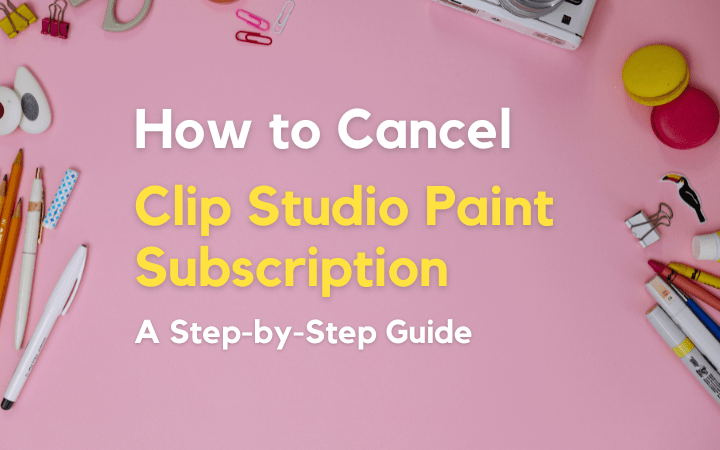

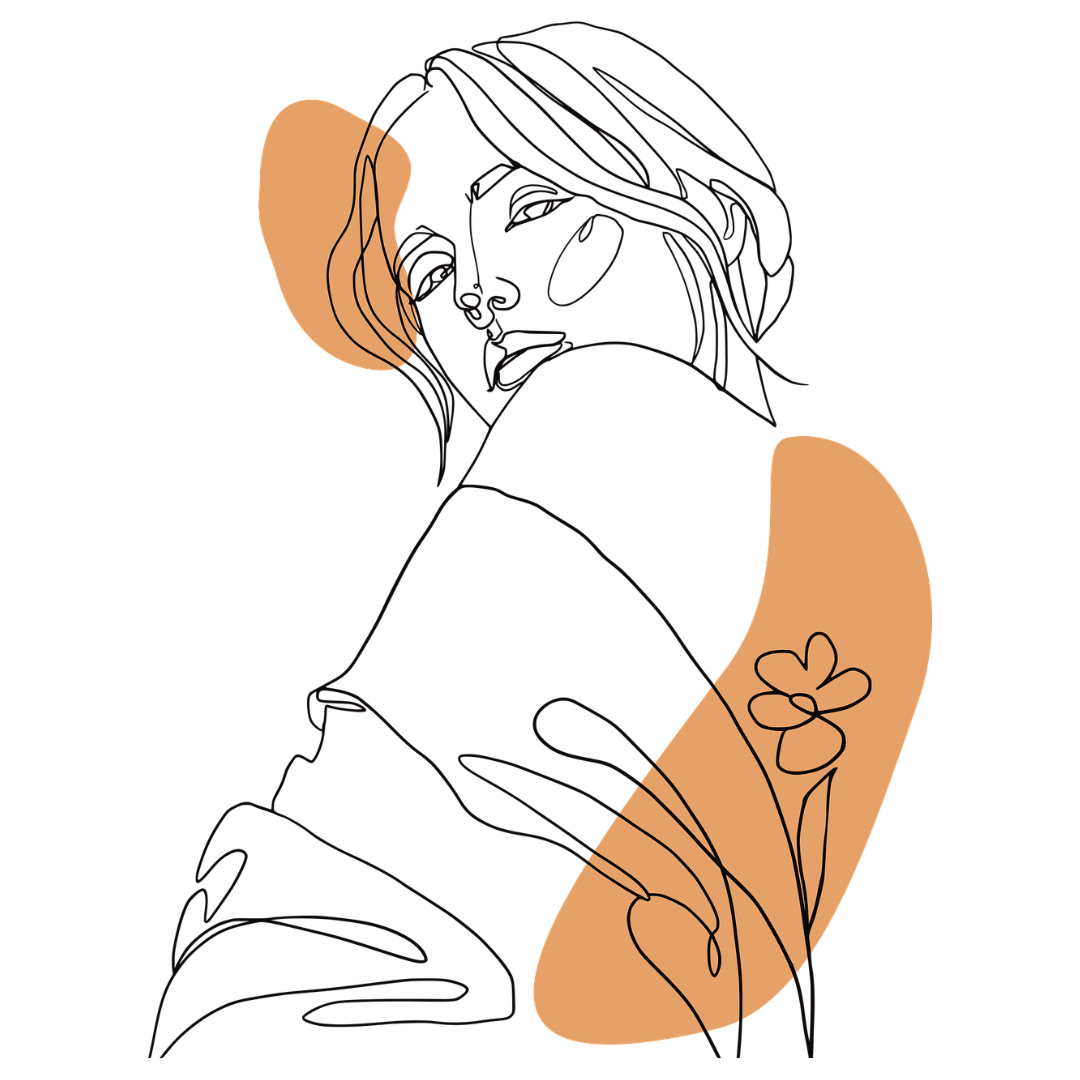
Leave a comment
All comments are moderated before being published.
This site is protected by hCaptcha and the hCaptcha Privacy Policy and Terms of Service apply.