Are you tired of the clutter on your iPad? Do you find it hard to locate your favorite apps, documents or photos? Fear not! We’ve got the ultimate guide to help you organize apps on your iPad like a pro. From simple tips and tricks to advanced techniques, we’ve got everything covered. Get ready to transform your digital life with our easy-to-follow guide on how to organize my iPad. It’s time to get organized and unleash the full potential of your device!
Getting Started: Preparing your iPad for Organization
Most people don't realize how much an iPad can do until they start using one. There are a million and one apps available on the App Store, and each of them has the potential to help you organize your life in some way. But then, organizing all these apps is another thing... To maintain your iPad's high performance, it's key to keep it organized. We've put together this guide to help get you started. And while you're at it, also keep your iPad safe from wear on the outside with our protective Apple Pencil tips.
The first thing you need to do is make sure your iPad is prepared for organization. This means making sure it has enough storage space for all of your apps and files, as well as setting up any necessary accounts. You can check the amount of storage space on your iPad by going to Settings -> General -> About -> Capacity. If you need more storage, you can purchase a larger iCloud plan or invest in an external hard drive.
Next, you'll want to set up accounts for any productivity apps you plan on using. This includes email accounts, social media accounts, cloud storage services like Dropbox or Google Drive, and anything else you might need. Once everything is set up and ready to go, you can start installing some apps!
Clean your iPad
If you have apps on your iPad that you never use, it may be time to get rid of them. Here's how to do it:
1. Tap and hold down on an app icon until all the icons start shaking.
2. Tap the X in the corner of an app that you want to delete.
3. Tap Delete when prompted.
4. Repeat steps 1-3 for any other unused apps.
By getting rid of unused apps, you can declutter your iPad and make room for new apps that you actually want to use. Plus, deleting unused apps can help improve your iPad's performance since fewer apps will be running in the background.
How to Organize Apps
There are a few different ways that you can organize your apps on your iPad. One way is to use the folders feature. To do this, tap and hold down on an app icon until all of the icons begin to jiggle. Then, drag the app icon on top of another app icon that you want to put in the same folder. A new folder will be created with both of those apps inside. You can rename the folder by tapping on it and then typing in a new name.
Another way to organize your apps is to use the drag and drop feature in iTunes. Connect your iPad to your computer and open up iTunes. Click on your device in the left sidebar and then click on the “Apps” tab at the top of the main iTunes window. Here, you’ll see all of your apps listed in a grid. You can drag and drop them into different positions to reorganize them how you want.
You can also delete apps from this screen by clicking on the “X” button next to each app. Finally, if you have a lot of apps and you want to find a specific one quickly, you can use the search bar at the top of the screen. Just type in part of the app’s name and iTunes will filter out everything else.
Tips and Tricks to get the most organized iPad.
There are a few tips and tricks you can use to help improve your iPad's organization and efficiency. One helpful tip is to create folders for different types of apps. For example, you could have a folder for all your productivity apps, or one for games, or one for social media apps. This can help keep your home screen more organized and tidy.
Another tip is to use tags to label different items on your iPad. This can be helpful for finding specific files or documents later on. You can create tags for different projects, or for different categories of files. This can make it easier to find what you're looking for quickly and efficiently.
Finally, don't forget to back up your iPad regularly! This will help ensure that all your important files and data are safe in case anything happens to your device. You can use iCloud or another cloud-based storage service to easily backup your iPad with just a few clicks.

Adding Widgets and Shortcuts
Adding widgets and shortcuts to your iPad can really help you customize your device to fit your needs. There are a few different ways to do this, so we’ll walk you through each one.
To add a widget:
1. Tap and hold on an empty spot on your home screen.
2. Select the “Widgets” option.
3. Scroll through the available widgets and tap on the one you want to add.
4. Tap “Add Widget” to add it to your home screen.
To add a shortcut:
1. Tap and hold on an empty spot on your home screen.
2. Select the “Shortcuts” option.
3. Scroll through the available shortcuts and tap on the one you want to add.
4. Tap “Add Shortcut” to add it to your home screen.
To get some help with this you could watch Janice Studies video on how to customize your home screen. ->
And if you really want to get into the aesthetic iPad setup, here's a video explaining how you can edit your shortcut buttons into your own preferrable theme😏
Make sure to have a clean setup
It's important to have a clean and organized setup for your iPad so that you can keep track of your files and apps easily. Here are some tips on how to do this:
1. Keep your iPad in a case or cover when not in use. This will help protect it from scratches and everyday wear and tear.
2. Store your iPad in a cool, dry place away from direct sunlight.
3. Use a screen protector to help prevent fingerprints and other smudges from dirtying up your display. In need of a textured removable screen protector? Check out PenMat.
4. When traveling with your iPad, be sure to keep it in a secure location where it won't get lost or stolen.
5. Keep your apps organized into folders so you can easily find them later. You can also use the built-in search feature to locate specific apps quickly.
6. Take advantage of iCloud storage to back up your important files and data automatically. This way, you'll always have a recent copy of everything even if something happens to your device
Conclusion
With the help of this guide, you should now have a better understanding of how to organize your iPad. Having an organized and efficient system can significantly improve your productivity and enable you to make the most out of your device. It is important to always keep in mind that being organized does not mean having everything extremely structured, but rather having it set up in a way that works best for you. So be sure to use the tips provided above to create an organizational system on your iPad that works for you!
What are your tips for an organized iPad life?












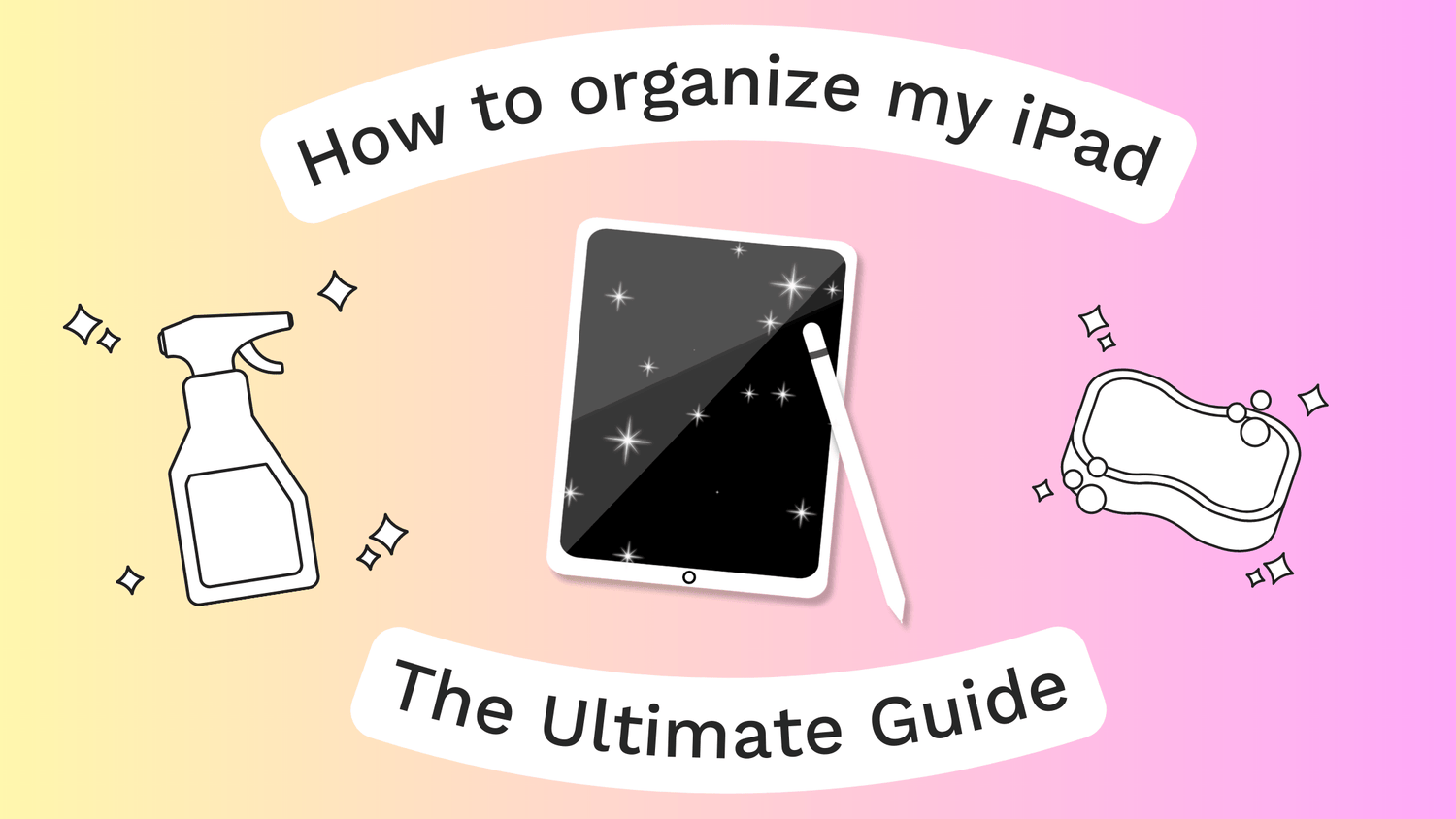

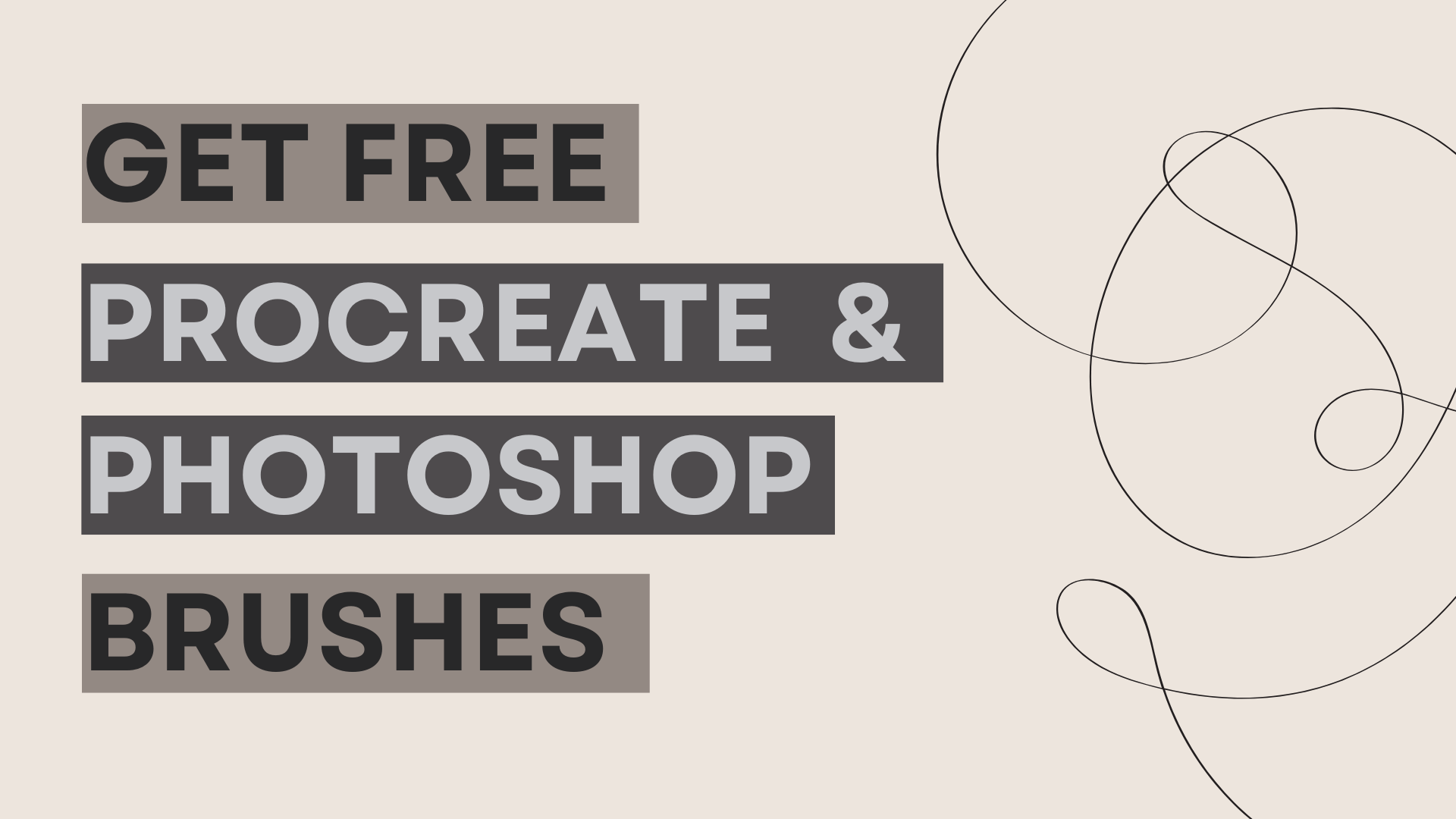
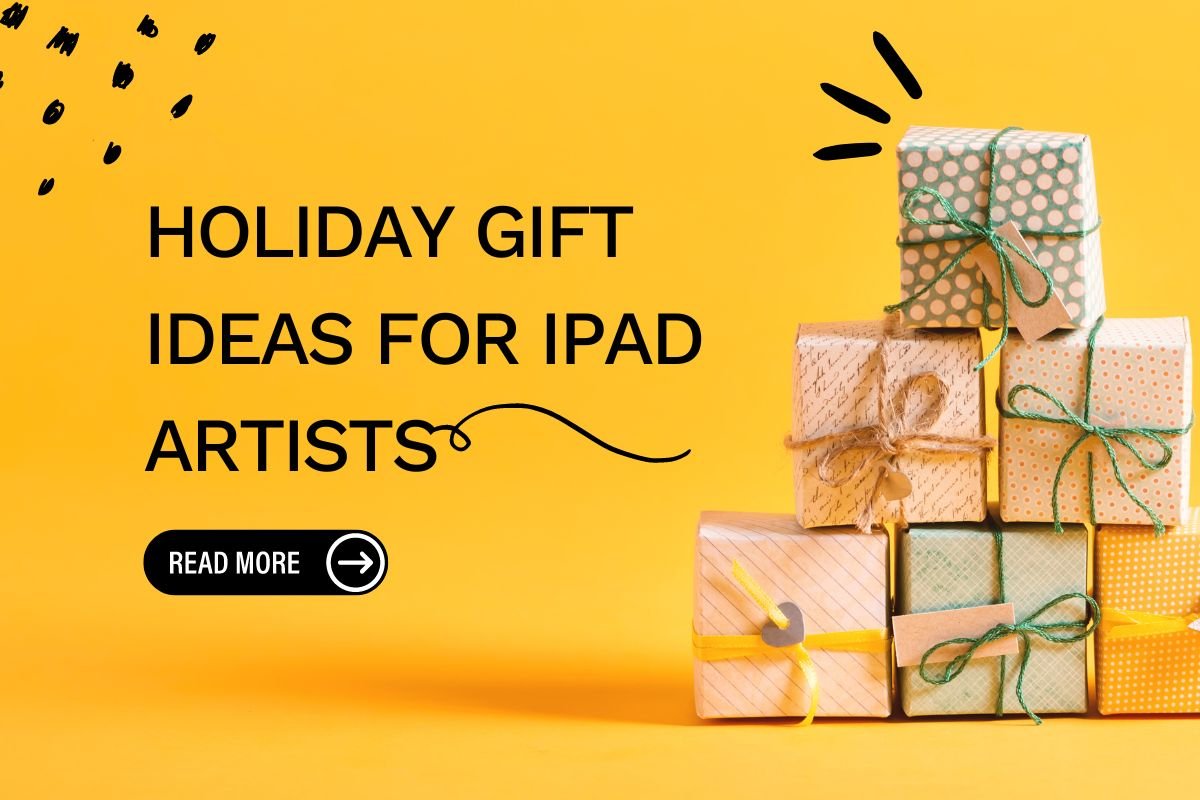
Leave a comment
All comments are moderated before being published.
This site is protected by hCaptcha and the hCaptcha Privacy Policy and Terms of Service apply.