Digital sketching has reshaped how we create. The iPad, combined with the Apple Pencil, has quickly become the go-to setup for hobbyists, students, and professional artists alike. Its power, responsiveness, and portability allow for a seamless creative process that blends traditional technique with digital flexibility.
However, creating stunning digital sketches is more than just using an app. It takes intentional practice, the right tools, and an understanding of how digital workflows differ from paper-based ones. When approached thoughtfully, sketching on iPad becomes a fluid, intuitive process that unlocks creative potential in new and exciting ways.
Why Sketching on iPad Is a Game-Changer
The iPad offers artists a powerful platform for creativity. With apps like Procreate, Adobe Fresco, and Clip Studio Paint, you get access to high-resolution canvases, customizable brushes, and intuitive user interfaces. These apps support pressure-sensitive strokes, dynamic brush effects, and layer-based workflows that mirror and often exceed what’s possible with traditional media.
Digital sketching eliminates the need for physical materials, reduces clutter, and allows for an unlimited undo history, an undeniable advantage for artists who love to experiment. The ability to draw anywhere, without compromising on quality, makes the iPad a true game-changer for mobile creativity.
Mastering Line Confidence and Stylus Control
Clean, confident lines are the hallmark of strong sketch work. But on glass, strokes can feel slippery and uncertain at first. That’s why many digital artists turn to accessories like PenTips, which add a subtle friction to the Apple Pencil, closely mimicking the feel of paper. This simple addition enhances control and improves accuracy, especially for artists who rely on nuanced pressure and steady movement.
Most drawing apps also offer stabilization features to help smooth out your lines, but these tools work best in combination with the right tactile feedback. When your stylus feels more natural in your hand, your strokes reflect that confidence.

Making the Most of Layers and Blending
One of the biggest advantages of digital sketching is the ability to work in layers. This means you can separate rough construction lines from final ink, build up shadows or highlights non-destructively, and make changes to individual elements without affecting the rest of your sketch.
Learning how to use blending modes like Multiply, Overlay, and Soft Light opens up even more creative possibilities. These modes let you add depth and lighting effects efficiently. Resources like Adobe’s blending mode guide provide a useful foundation for understanding how each mode behaves.
Using Reference to Your Advantage
Incorporating visual references is essential for improving anatomy, lighting, and realism. Apps like Procreate make it easy to insert reference images directly into your canvas. For artists working on complex figures, dynamic poses, or unfamiliar subjects, this can be a valuable tool to speed up learning.
Tools such as JustSketchMe let you pose 3D models in real-time, offering fully customizable references without the need for a photo shoot or stock image search. Still, it’s important to treat reference as a guide rather than a crutch, your personal interpretation brings the artwork to life.
Customizing Your Digital Toolkit
Brush customization plays a huge role in how your sketches turn out. Apps like Procreate let you adjust stroke taper, flow, pressure curves, and texture to suit your style. Many artists also share or sell custom brushes on platforms like Gumroad, helping you expand your creative toolkit quickly.
The Apple Pencil is incredibly precise, but long sketching sessions can cause fatigue. Adding an ergonomic grip, such as the PenTips Grip, gives your hand extra support and helps reduce tension, allowing you to sketch longer and more comfortably.
Developing a Comfortable Workflow
Your creative process should feel natural. Many artists begin each session with a warm-up; light shapes, gesture lines, or basic anatomy studies, to ease into a flow state. Zooming in lets you refine details, but regularly zooming out is crucial to maintain balance and composition.
Apps like Procreate automatically record your drawing as a time-lapse, which not only helps you share your process but also lets you review and improve your technique. Watching yourself draw reveals habits that may need adjustment and shows how your ideas evolve over time.
Creating a Productive Environment Anywhere
One of the joys of digital sketching is the ability to draw anywhere. Still, your physical setup can influence your productivity. Using a stand or angled case improves posture and hand movement. A screen protector like Paperlike or PenMat can reduce glare and add friction. When paired with PenTips, this combination closely replicates the texture of traditional sketching surfaces.
Creating a quiet, focused space, even if it’s temporary, makes it easier to stay in the zone and work through complex ideas without distraction.

Overcoming Digital Sketching Challenges
Many artists initially struggle with the slick surface of the iPad. Without friction, even experienced hands can feel uncertain. This is a common reason why artists turn to accessories like PenTips, which add subtle resistance and help the stylus behave more predictably.
Digital sketching also comes with a learning curve; understanding gestures, mastering layers, and customizing brushes all take time. But once you get comfortable, the digital canvas becomes a place of freedom, where your tools evolve alongside your ideas.
Final Thoughts
Sketching on an iPad brings the best of both worlds, traditional artistry and digital flexibility. With the right techniques and accessories, you can create confidently, comfortably, and professionally from virtually anywhere. By mastering your tools and developing strong creative habits, your iPad becomes more than just a device. It becomes your mobile studio, creative partner, and gateway to endless possibilities.
If you're ready to refine your digital drawing experience, explore the artist-designed accessories at pen.tips. Thoughtfully engineered for digital creators, PenTips products help you draw the way you were meant to; smoothly, accurately, and with full creative control.

Frequently Asked Questions
Can I create professional-level artwork on an iPad?
Yes. Many professional illustrators, concept artists, and designers use iPads for client work, published comics, and commercial illustration. The iPad Pro’s processing power and Apple Pencil’s pressure sensitivity make it comparable to many high-end desktop setups.
How does PenTips improve my drawing experience?
PenTips provide tactile feedback by adding gentle friction to the Apple Pencil tip. This results in greater control, smoother strokes, and a more natural feel—especially helpful for artists transitioning from traditional media.
Is a textured screen protector necessary?
It’s not required, but many artists prefer the feel of a matte screen protector. Combined with PenTips, the enhanced texture offers a drawing experience closer to pencil on paper, which can improve accuracy and reduce fatigue.
Which app should I start with?
Most beginners find Procreate easy to learn thanks to its intuitive interface and broad feature set. Adobe Fresco and Clip Studio Paint offer more advanced options for specific workflows like vector art or comics.
Do accessories make a big difference?
Yes. Small upgrades like the PenTips Grip or nib covers can significantly improve comfort, especially during long sketching sessions. When your tools feel natural, you spend less time fighting the interface and more time focused on your art.













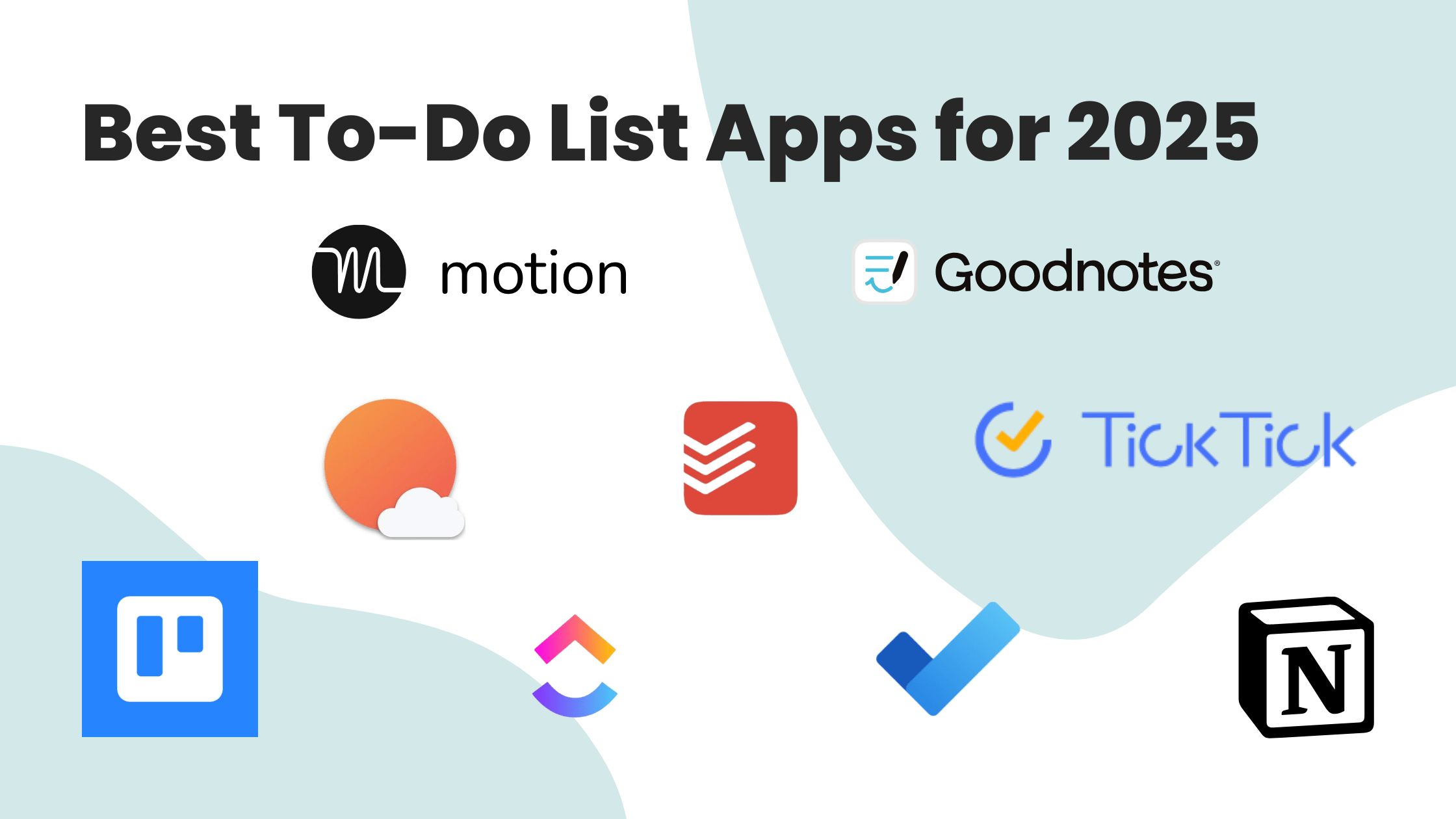
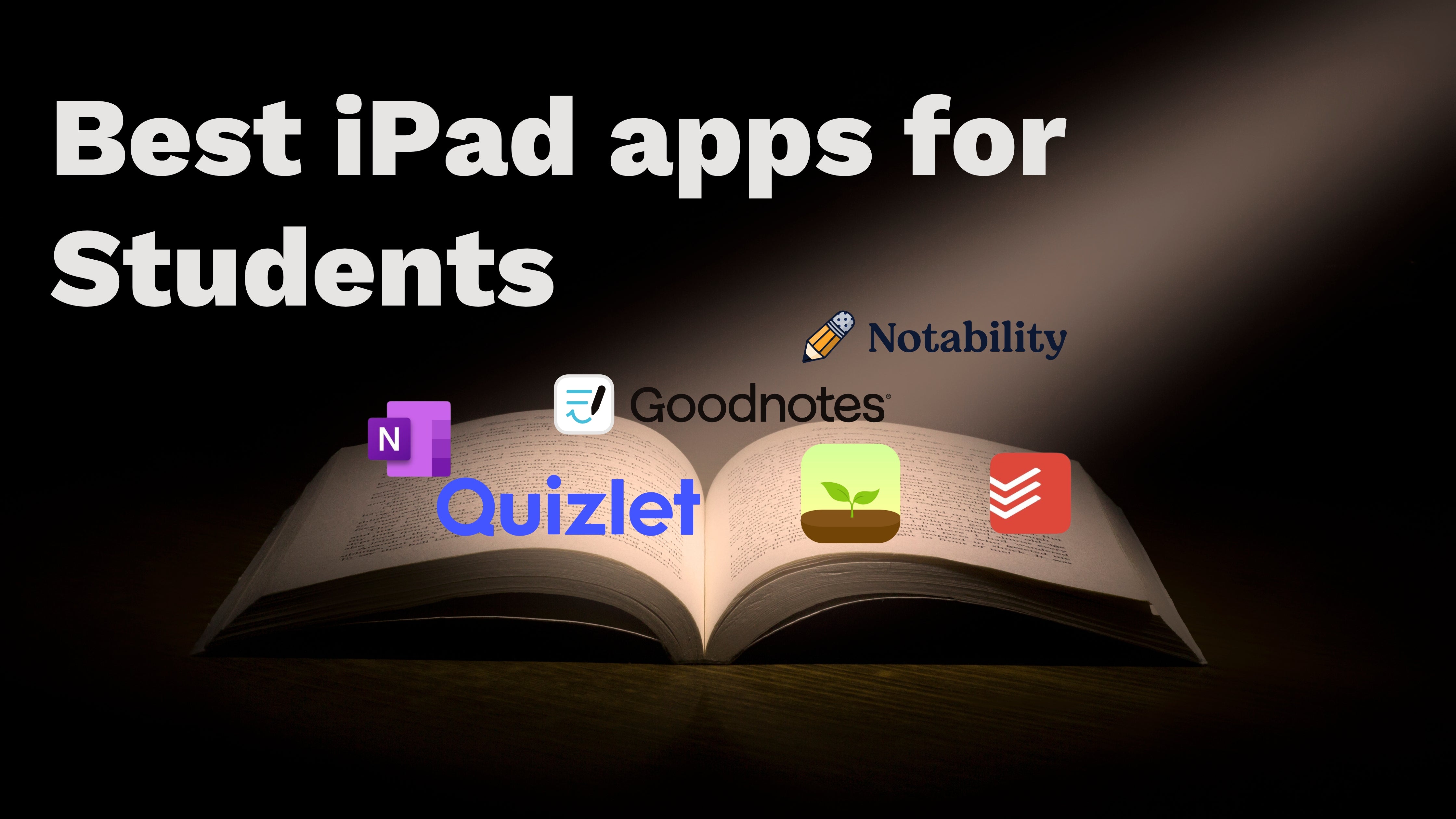
Leave a comment
All comments are moderated before being published.
This site is protected by hCaptcha and the hCaptcha Privacy Policy and Terms of Service apply.