Becoming a digital artist is great fun. However, when you stand at the bottom of the digital-artist mountain, it can be a bit overwhelming. You might wonder, “how do I even draw on my iPad?” There are so many paths to choose from.
But beginning is way more important than beginning in exactly the right way, with the perfect tools. As one sports-brand has aptly summarized, “just do it.”
In this blog we will give you some guidelines on how to get started drawing on your iPad. None too difficult or mind-blowing. We just want you to put the pen on the proverbial paper.
1. Buy Hardware
Drawing in the digital world requires a bit more hardware than a simple pencil and a piece of paper. When it comes to drawing on the iPad, you need…well…an iPad. If you already have one, and you are just getting started, there’s no need to buy a new one just for this. However, when you do not own an iPad yet, it might be smart to buy the “right” one.
“Right,” referring to the other piece of hardware you need. The Apple Pencil. There are two versions of it. In this blog we explained the differences between them. Long story short, the second version is better - which is not surprising - but the first one is still very capable.
However, iPads are not compatible with both Apple Pencils. It’s either one or the other. In this blog we show exactly which iPad works with either the first or the second version of the Apple Pencil.
So, if you already own an iPad, and you’re starting out drawing on your iPad, it’s probably best to buy the Apple Pencil that is compatible with your device. However, if you still need to buy an iPad anyway, it’s best to make a good decision, instead of a poorer one.

2. Get Software
In order to be able to draw on your iPad, you’ll need software. Luckily for you, me and all of us out here, there are many great options. Let’s take a closer look at two of the options.
Sketchbook
If you do not want to spend any money on software, we advise you to go to the App Store and download Sketchbook. This is a very capable app that always generates slight disbelief when people discover it’s free. In this blog, we wrote about Sketchbook,
“Sketchbook is an incredibly powerful application. It has many brushes and customization options. It has all the basics you need. On top of that, the interface is incredibly simple and easy to navigate. The app started out as something you could use to quickly sketch (you see?) something in order not to lose the idea. This caused the app to have a very minimal interface, and it did not lose that.
Also, Sketchbook works great if you work on multiple devices. If you start something on your iPad, but then decide to continue on your desktop, that is no problem.”
It is a great app for beginners and pros, and we are very thankful to the creators of Sketchbook for providing such a powerful tool for free.
Procreate
If you do want to spend some money, say around ten dollars or euros, then you can get one of the best apps in the App Store. Procreate. This is one of the, if not the, most powerful software available in the App Store for digital artists. We wrote, in an earlier blog, about Procreate,
“In short, Procreate is a beast of an app. Procreate came out in 2011, and has gotten better ever since. It offers an incredible library of brushes and other tools that make sure you can get exactly what you need. Also, Procreate offers lots of customization options, so even if you need to tweak some things to fit your style to perfection, no problemo señor(ita)!
The latest update of Procreate (5.2) added 3D and Augmented Reality (AR). This means you can show your artwork in the real world. You could, if you wanted to, go to the Rijksmuseum or Louvre and act as if your art is hanging on their walls!”
The great thing about both apps is that they do not come with a subscription model. You only pay once, or never, and then you’re done. So even if you, for whatever reason, decide not to continue drawing on the iPad, you won’t need to worry about a subscription silently draining your bank account in the background.
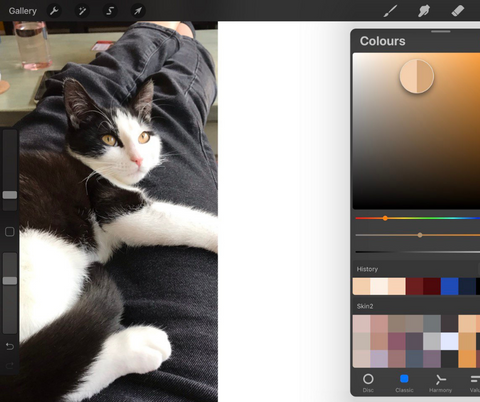
3. Watch Tutorials
There are some awesome people out there that can help you get started. Our colleague, and slightly talented digital artist, Emma is giving out some tips on our Instagram regularly.
Obviously there is also YouTube. There are many great people out there who can help you get started drawing on your iPad. In this video, BillynotBully explains how to begin drawing digitally, and in this video by Art with Flo you get some exercises to improve your skills.
Anything can be learned on the internet nowadays. Search for what you want to know, and just get started
Conclusion
If you don’t own an iPad yet, buy the one that fits the Apple Pencil you want. If you already have an iPad, try out drawing on that iPad with the Pencil that works with it. Software doesn’t have to cost you anything, and the best app is available for a friendly price.
Also, don’t give up. All beginnings are difficult. The mountain we mentioned in the beginning will be hard to climb. Everyone makes mistakes, things will get tough, and you will get annoyed. We just don’t advise trying to forcefully cram your iPad in a small ball, and throw it at the trashcan when it happens. Unlike the piece of paper, your iPad will break.
Keep creating! So will we.












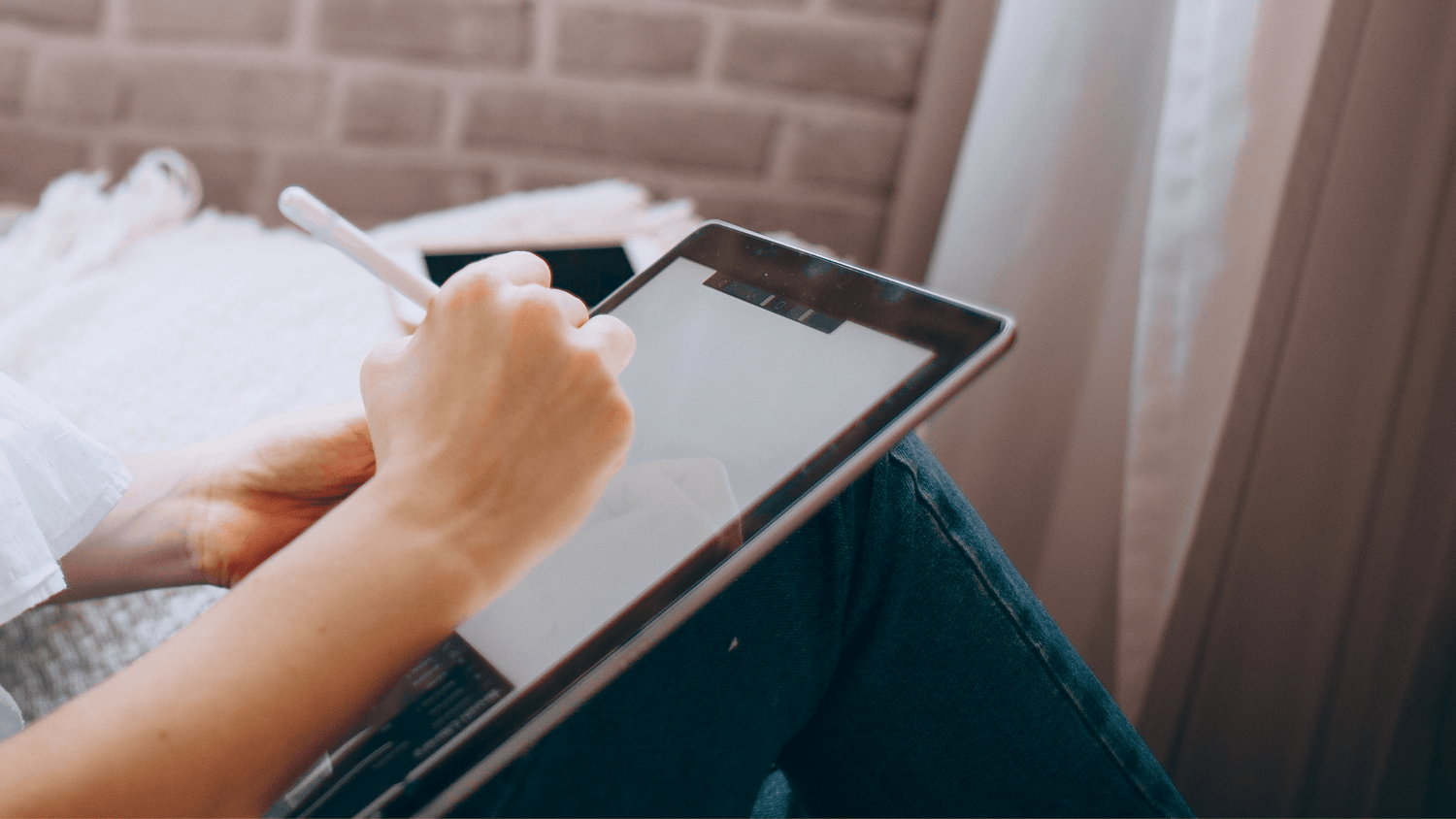
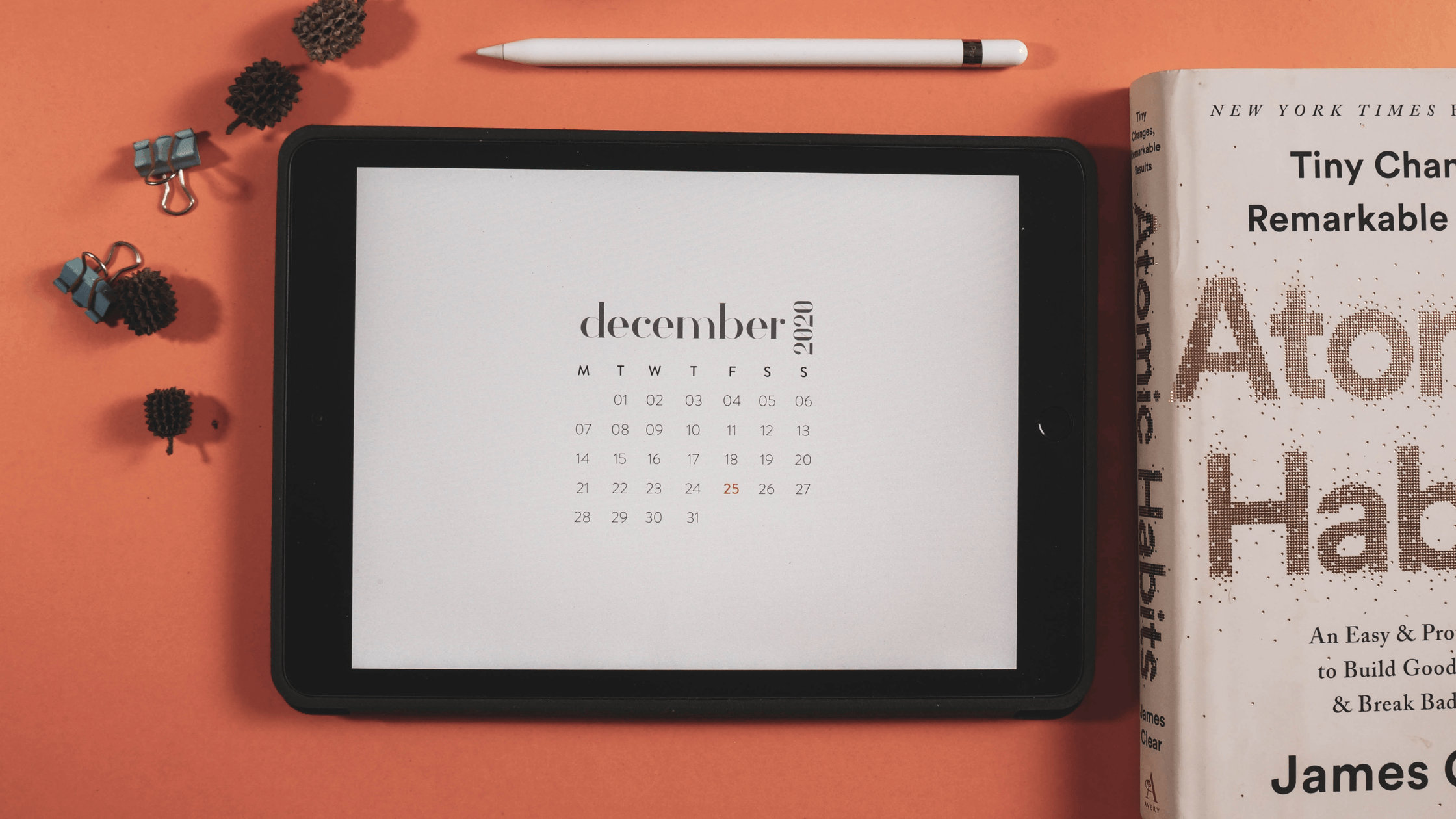
![[Press Release] Kickstart your digital masterpiece with the all-new PenMat and PenTips 2](http://pen.tips/cdn/shop/articles/Golden-Circle---PenTips-2-618711.png?v=1686752000&width=3269)
Leave a comment
All comments are moderated before being published.
This site is protected by hCaptcha and the hCaptcha Privacy Policy and Terms of Service apply.