This is the most complete guide you’ll find on the internet about the Apple Pencil and Apple Pencil Tips. You’ll find everything you need to know about the Apple Pencil Tips, such as how long they last and when to change your Apple Pencil Tip.
#1 What are some Apple Pencil Tricks and Tips on iOS 14?
There’s 5 main features that the new iOS 14 brought to your Apple Pencil. Personally, I think it's great how software updates give our physical “simple” devices more power. In this blog we’ll explain the six main tips and tricks you need to know to get the most out of your Apple Pencil.
Take a quick screenshot
Yes, you can take a screenshot with your Apple pencil! Simply swipe up from the bottom left or right corner with your Apple pencil - and it takes a screenshot.You can then crop the screenshot, or make annotations.
What’s also great about this feature is that when you do this when browsing the web, you can transform the whole webpage to a PDF to read or work on later.
Tap to create a note
A second trick is tap to launch a note. Whenever your iPad is in sleep mode, you can tap the screen with the pencil and a blank note will automatically be created. You can use this feature whenever you have an idea you want to jot down without having to unlock the iPad first!
Customize your pen (2nd generation only)
This is a really helpful tip for those who use apps such as Procreate and Notes to quickly switch between tools. Go to settings and scroll down to “Apple Pencil”. In this screen you’ll see four options for you to choose what happens when you double tap on your Pencil!
Select option 1 if you want to double tap to switch between the current tool and eraser.
Select option 2 if you’d prefer to switch between the current tool and the last used tool when double tapping.
The 3rd option is interesting for digital artists, since double tapping will pull up the colour palette!
Handwriting to text
A third tip and trick, and probably also the most welcomed, is the feature of handwriting to text. The technology has been around for some time, and it’s great seeing it come to the iPad with iOS 14.
Wherever you can type to search, you now have the opportunity to write!
Everything you write in notes can be automatically transformed to text as well. Some awesome features that come with this is that you can drag down between the letters and words to separate or join them together. Another feature is that you can select text by circling it or marking over it with a line.
Shape recognition
A fourth feature is shape recognition. Those using Procreate (one of the most popular drawing apps) might already be familiar with the process; you draw a shape - hold it for a second and then - voila - there’s the shape. More perfect than you could have ever drawn yourself!
Now, you can do the same in Apple Notes, and we’re sure that this feature will come to more places soon (although we can’t figure out use cases other than sketching, drawing, or note taking).
What kind of shapes does the Apple Pencil recognize? For starters, straight lines. This is great when you want to sketch out a quick graph on notes. You can also draw circles, squares, rectangles, stars, triangles, clouds and speech bubbles. You have to DM us on Instagram if we missed anything.
Data detection
The fifth feature, the one with the most promise, is data detection. This means that when you write addresses and phone numbers in Apple Notes, the software will recognize the phone number as one that you can call and the address as one that you can view on Apple or Google Maps.
How sweet is that? Imagine writing an address on a piece of paper, and when you tap on it with your finger that it pops up on google maps!
How to charge your Apple Pencil?
Both Apple Pencil version charge differently. The difference between the first and second gen Apple Pencil in the way they charge is described below.
For the first generation Apple Pencil, take off the cap at the ends of the pencil. You can now put your Apple Pencil in the slot of your iPad where you normally charge your iPad from.
For the second generation Apple Pencil, put your Apple Pencil to the side of your iPad. It should magnetically snatch to your iPad. That's it - now it's charging!
#2 Are all Apple Pencil tips the same: are Apple Pencil 1 and 2 Tips the same?
So, you want to change your Apple Pencil tip, but aren't sure if the new tip you buy is the same as your old one? After all, there are two Apple Pencils (first generation and second generation).
We’ve seen the question of whether Apple Pencil Tips are interchangeable or replaceable a lot. The answer is YES, the tips are the same. You can buy Apple Pencil tips and screw them on both generations Apple Pencils.
What might also be useful to know is that the Logitech Crayon is made from the same technology as the Apple Pencil which means that Apple Pencil tips also fit onto that stylus.

#3 How do you replace Apple Pencil tips?
In order to change the Apple Pencil tips, hold your Apple Pencil and pinch the tip with your thumb and forefinger. Slowly unscrew in a counter-clockwise direction. In just 2-3 turns the Apple Pencil tip will be loose and you can screw a new one on in an anti-clockwise direction.
To avoid replacing your Apple Pencil tip, you can also buy PenTips Lite. PenTips Lite is cover for Apple Pencil tips that protects your tip, while also giving you more control, feeling, and silence while creating.
#4 Can you buy Apple Pencil tips?
As you might be able to guess from the previous questions we have answered, you can buy Apple Pencil tips. How much do Apple Pencil tips cost? It really depends on where you buy them and whether you prefer Apple over no-name third parties. For example, you can buy a set of 4 on the Apple Website for $19 or a four pack on Amazon for $12.
#5 Do Apple Pencil tips wear out?
Just like a real pencil, Apple Pencil tips can wear out. So, how long does an Apple Pencil tip last?
An Apple pencil tip's durability depends on how you use it. The tip tends to wear out more quickly when you’re an avid drawer or using a matte screen protector.
So, does the Apple Pencil work with a screen protector?
Yes, the Apple Pencil does work with a screen protector. It can happen that the tip of your Apple Pencil wears out more quickly when you're using a matte screen protector, so keep that in mind.
There are ways to avoid wearing out your Apple Pencil tip too quickly, with or without matte screen protector. One tip is to not press too hard on your screen. The iPad and Apple Pencil have very accurate pressure sensitivity - there's no need to press hard! Another tip is to try out Apple Pencil tip nibs, such as our silicon matte PenTips. These are especially popular with artists and note-takers, as they give you more control and are easy to take off in case you want to use the pencil without the protective layer.

#6 Why do Apple Pencil tips need to be replaced?
Apple Pencil tips tend to wear down over time. If you've ever wondered: do Apple Pencil tips need to be replaced? The answers is YES. Let's take a look at why, and when they need to be replaced.
We wrote a blog post on when to replace your Apple Pencil tip. But, to summarize here, whenever you start to see metal at the tip of your Pencil or when it's shaped very differently than before, that's when you know your Apple Pencil tip is broken and needs to be replaced. This post in reddit shows it perfectly. If you continue to use your Apple Pencil Tip when the metal is visible, it can severely damage your screen. Please be careful.
As said above, try not to press too hard on your screen. Another way to prevent damaging your Apple Pencil tip is to try out Apple Pencil tip nibs, such as our silicon matte PenTips. You can slide these soft tips over your Apple Pencil tip to add protection, but they also add more control. This is especially handy if you're using your iPad for drawing or note-taking.
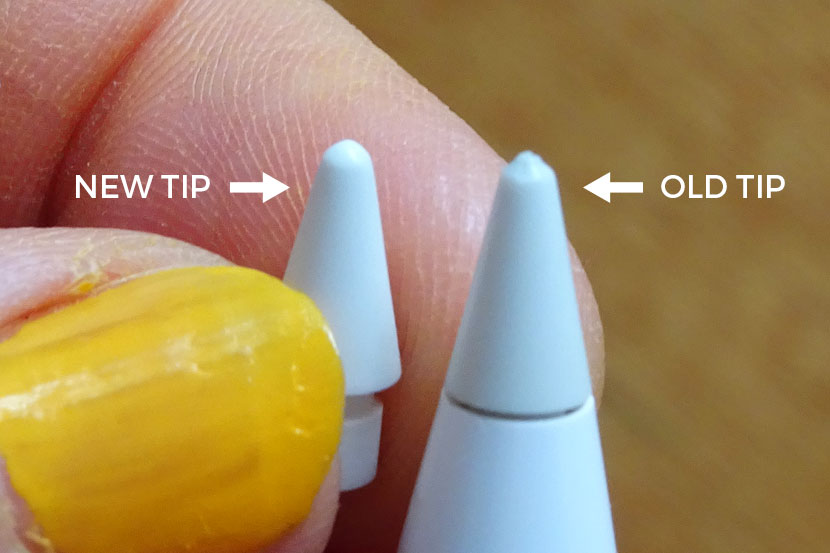
#7 How long do Apple Pencil Tips last and how often do you need to change Apple Pencil tips?
This is probably the most asked and debated Apple Pencil question on the internet: how long do apple pencil tips last? This is important to know how often you need to change your Apple Pencil tip. An Apple Pencil tip's lifespan depends on how you're using it. If you're using it daily for hours at a time, an Apple Pencil Tip will most likely last somewhere between 4-6 months. Users have also noted going 1 to 2 years without replacing it, but it really depends on two factors: your technique and how often you use it.
When you begin to notice some metal at the tip of your Pencil or your tip is shaped differently than before, we recommend changing your tip, as your Apple Pencil tip is probably broken.
#8 Are Apple Pencil Tips universal?
Any Apple Pencil Tip can be used tor both the Apple Pencil 1st generation and 2nd generation. Apple Pencil tips also work on the Logitech Crayon. They do not work on any other styluses. To sum up with what we mentioned earlier, whenever you buy Apple Pencil tips, original or third party, they will work on these three styluses.
#9 What are Apple Pencil tips made of?
The verdict of the exact materials used in the tips isn’t out there, but we’re currently doing research on it and hope to come up with a concrete (or plastic) answer as soon as possible. From what we know now, Apple Pencil tips are made of capacitive polypropylene, a type of thermoplastic.
#10 What are the Apple Pencil tips for?
Apple Pencil tips are specially made for your Apple Pencil. An Apple Pencil will unlock new possibilities for your iPad use. For example, you can draw and write more accurately than if you were to use your fingers!
To know exactly what the Apple Pencil tips do, it is important to understand how Apple Pencil tips work. If you screw off the Apple Pencil tip and look on the inside of it, you’ll find a metal tip sticking out. This is part of a spring mechanism that sends information to your Apple Pencil which immediately gets pushed to the iPad through bluetooth. If you take a moment to think about what’s going on when you draw, then you’ll also realize how great this technology is. The information that is sent is the position of the Pencil on the screen (given similar to X and Y coordinates), the amount of force in gram force (gf) which helps understand the pressure and the tilt (in degrees) which is important for shading.
#11 Which way to unscrew the Apple Pencil tip?
If you hold the tip end of the Apple Pencil in your right hand (and the butt end of the Pencil in your left hand) then unscrew the Apple Pencil Tip towards you. Counter-clockwise.
#12 What are the best Apple Pencil nibs for drawing?
It is important to take good care of the tip of your Apple Pencil so that it doesn't get damaged. However, if you're an artist, you still want to be able to draw without any discomfort!
One way to protect your tips while still being able to draw is to use PenTips. PenTips are colored nibs that you slide on your Apple Pencil tip. They increased control, reduce clacking noises, and act as a protective layer for your Apple Pencil tip. Especially the increased control is very nice for artists. It helps with smoothing out line art and drawing details. And since the nib is so easy to take off, it is ideal for those who want to use the nib for drawing details, but prefer to take it off when coloring in big areas.

#13 Are there different tips for Apple pencil?
No, there aren't.
#14 How do I know when I need a new Apple pencil tip?
Our colleagues at iPad Calligraphy summarized it best. You'll know you need to replace it when you've been using the same tip for a year, there's too much friction, brushes aren't working the way they did, your Pencil is less responsive or the tip is worn down and feels rough.
Sometimes, you can see it as well. Metal might show through the tip, or it just looks very different than what it looked like new. You don't want to go on using a damaged Apple Pencil Tip, as this could potentially damage your screen.
Stay up to date on digital art trends
Once a month, we send out a newsletter with updates on the digital art world. This way, you'll never miss out! Subscribe here or check out our previous newsletters before you sign up.
A bit about PenTips
Let us know what you think in the comments below and if you’d like to get in touch with PenTips after you’ve read this article. Feel free to visit our about page for more information, or check out these review videos!
PenTips is on a mission to excite, inspire, and guide digital artists by creating art tools for the digital canvas. We have currently developed a better version of the Apple Pencil Tip nibs/covers that gives digital artists more grip while decreasing the wear on their Apple Pencil Tips. We also offer other accessories for the digital artist. Check out our shop!
Follow us on Instagram if you’d like to keep up to date with our developments!














2 comments
Peter Bond
This piece does not cover best writing apps as the link promised. Might be an idea to provide some original writing about your pen tip ‘cover’ and their application. Great tool by the way. Better solution than stick-on screen covers, by a country mile. IMHO.
David Harris
The use of apple pencil to capture screenshot of a whole web page only applies to Safari – but still useful to know!
Leave a comment
All comments are moderated before being published.
This site is protected by hCaptcha and the hCaptcha Privacy Policy and Terms of Service apply.