In this blog, we'll unveil the secrets of crafting your own color palettes for Procreate. Dive into the art of color selection as we explore how to curate color palettes that resonate with your vision. Additionally, we'll guide you through the step-by-step process to create your own color palette from an existing photo and provide a curated selection of free color palettes available for Procreate. To ensure that your digital canvas is always decorated with hues that inspire your creativity.
How to Make Your Own color Palette for Procreate
As a novice digital artist and Procreate user, the art of crafting your own color palette might seem daunting at first. But fear not! In this comprehensive guide, we will walk you through each crucial steps needed to create the perfect color palette tailored precisely to complement your distinct artistic flair.
Create a Color Palette From an Existing Photo
Do you want to learn how to transform your favorite photos into personalized color palettes? Well, now you can! Unleash your creativity as we explore the simple yet powerful process of creating vibrant palettes from existing photos.
Step 1: Select the Action button in the top left corner of your canvas, The button is shaped like a Wrench, then choose the option "Insert a photo" and select a photo from your gallery.

Step 2: Select the Swatches panel in the top right corner and click on "Palettes".
Step 3: Then click the + sign in the top right corner of the Palettes Tab, and select "Create new Palette".

Step 4: By using the Eyedropper tool, which can be activated in the Actions Tab under "Gesture Controls". Tap and move the circle on the image to pick a color that you would like to add to your color palette. Then click any block in your new color palette, this will automatically add the color that you selected with the Eyedropper tool. Continue this step until you have selected all the colors that you wish to add to your palette and, voila! You have just created your first color Palette.


Download Free Color Palettes for Procreate
Looking for some fresh and inspiring color palettes to use in your next digital art project? From bold and vibrant hues to soft pastels, there's a wide range of colors to choose from. Whether you're working on a super realistic portrait or a whimsical illustration, these color palettes will help bring your vision to life. Explore the possibilities with our collection of free color palettes.

How to Download Our Free Color Palettes for Procreate?
Step 1: Our "Freebies" page will take you directly to where you will have access to free stickers, Procreate Brushes and Procreate Color Palettes.
Step 2: Select a color Palette from our collection and download it to your IPad.
Step 3: Open a canvas in Procreate and create a new color palette by clicking the + sign and select "New from file"

Step 4: Choose the color palette from your downloads folder and it will appear in your Procreate Palettes panel.
Step 5: Unleash you creativity and begin crafting captivating artwork with your newly acquired free color palettes for Procreate.
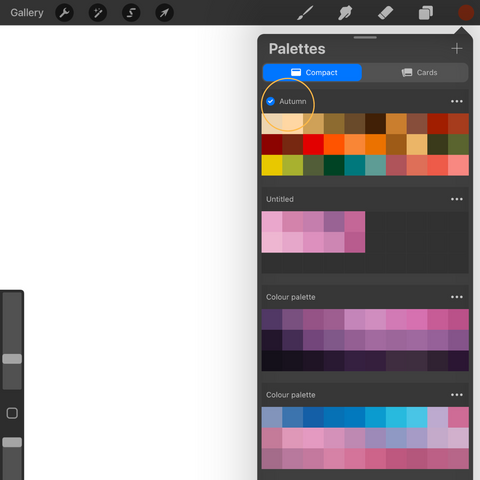
Conclusion













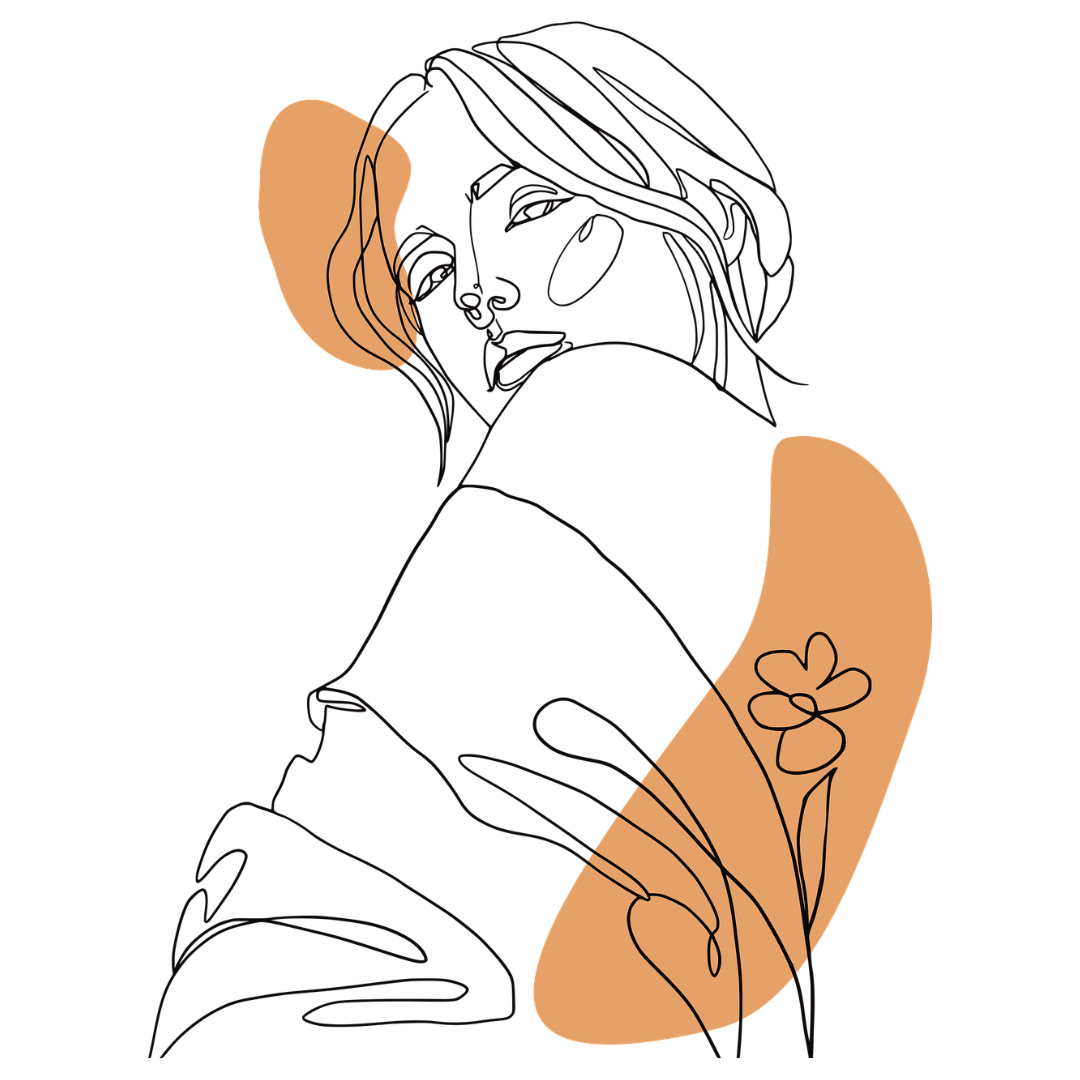
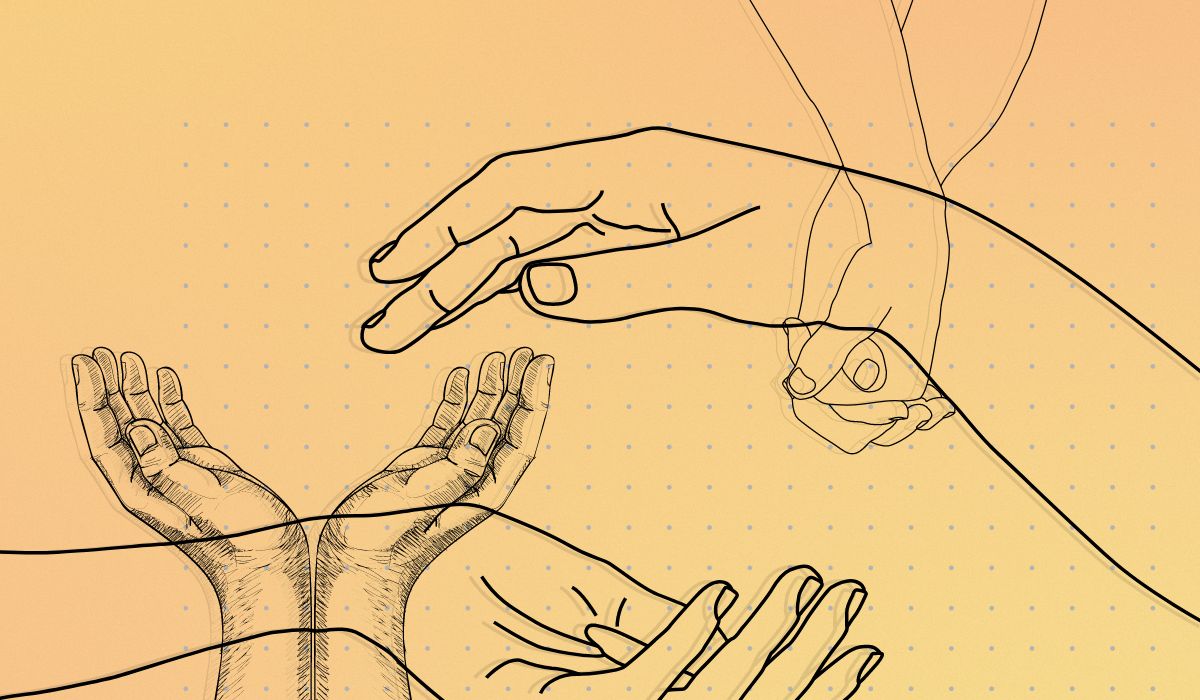
Leave a comment
All comments are moderated before being published.
This site is protected by hCaptcha and the hCaptcha Privacy Policy and Terms of Service apply.